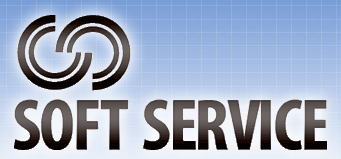JTaskbar® manual (ver. 1.08s) Draft
Contents |
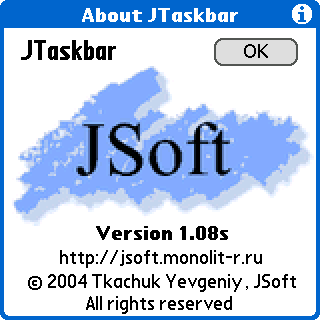
|
Information
JTaskbar - additional launcher: it may help you with launching application, organize favorites, recently executed applications, enhance virtulal silk area (e.g. Palm Tungsten series). JTaskbar support skins. You can create own skins, using the special utility JSkinMaker®. It is very simple. Skins support 1,2,4,8,16 BPP (bit per pixel) Lo-Res and Hi-Res grafics. Skins can contain simultaneously some layers for different BPP. You can choose any installed skin from preferences.Features
- Skins suppport
- Quick Launch area
- Silk-screen shortcut and hardware-buttons-based activation
- Silk-screen enhancer for PalmOne Tungsten series devices
- Taskbar for recently-run applications
- Launch anywhere, even from inside other applications
Requirements
JTaskbar requires Palm OS 5.x (or better) handheld such as Palm One Tungsten T, T2, T3, C, etc models, Zire 71/72 and other.Installation
Windows- Unzip the JTaskbar.zip file using the free winzip, pkunzip, infozip or other such utility.
- Double click on JTaskbar.prc and select your Palm user name from the list, then repeat the same operation for DefJSkin.pdb
- (Optional) install the other skins by double-clicking on the appropriate file
- Click "Done" and then Hotsync your Palm. After synchronization, tap on the Application Picker. The Application Picker is the silk screened button containing a house icon to the immediate left of the graffiti writing area. Then find JTaskbar icon. Tap the JTaskbar icon to open it.
Activation
JTaskbar support 2 activation methods: hardware-button-based activation and silk-based activation.Both activations works independently.
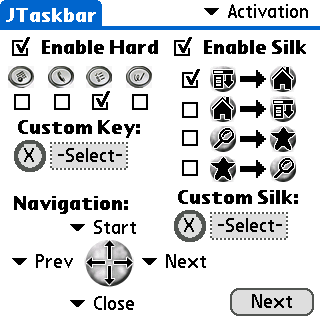
- Enable hard - enables hardware-keys activation.
- Enable silk - enables silk-screen-based activation.
Navigation
JTaskbar support a new 5-way navigator and old up and down hard buttons. The 5-way navigator can perform 5 different actions, conceptually left, right, up, down, and select. If on your handheld 5-way navigator not supported, then you can assign only Up and Down buttons on scheme. Each position can assign different functions: "Prev" - to step on left position, "Next" - to step on right position, "Select" - to select current JTaskbar button (launch appl or do a special function), "Close" - to close JTaskbar. Press on center of your handheld navigator to do "Select" function.
Customize
Buttons with numbers on top meet to similar buttons on the taskbar. To setup button - tap on it. It is necessary to choose corresponding function from the list further. "Default" button on bottom - reset all taskbar buttons to it default state - "Task".- General group
- Task - recently launched application (it is almost similar to the windows taskbar)
- Quick - quick launch (you can select any appl, that always assign this taskbar button)
- Indicators group
- Time - button with current time on it (tap button to launch System Clock)
- Battery - button with battery discharge status in percents
- Silk-screen emulation group
- Home - silk [Home] ([Launcher])
- Menu - silk [Menu]
- Find - silk [Find]
- Fav - silk [Favourite appl] ([Calculator])
- Brightness - silk [Brightness] popup brightness select dialog
- AlphaKeybd - silk [AlphaKeybd] popup alpha keyboard dialog
- NumKeybd - silk [NumKeybd] popup numeric keyboard dialog
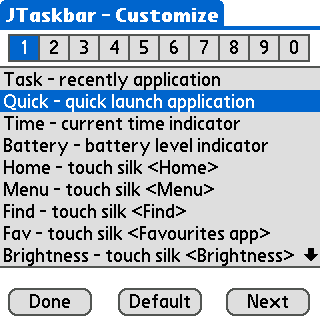
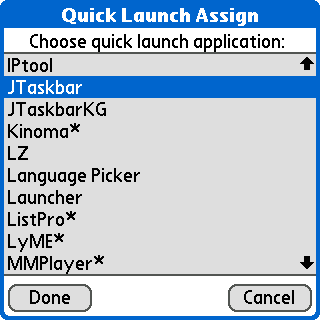
Example 3: we assign on last taskbar button - time indicator. Tap to last button "0" (which mean number "10") and then tap to "Time" in the list.
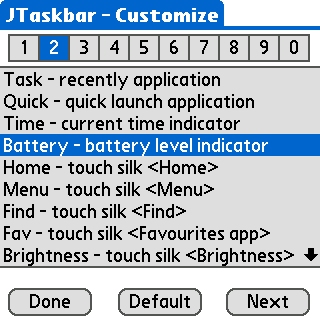
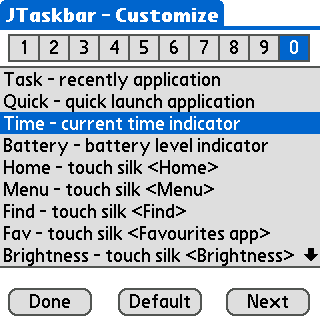
Ignoring
JTaskbar provide way to customize your ignoring options.- Allow repeats within "Task" area - ON/OFF If executed application already in the task list - do duplicate it
- Allow repeats within "Quick" in "Task" area - ON/OFF If executed application already in the "Quick" section - do duplicate it in the "Task" section
- Allow launcher in "Task" area - ON/OFF If executed application system launcher - insert it in the "Task" section
- Custom program ignoring - Ignoring inserting in "Task" section all programms which in the Ignore list. Amazing to ignore application which already assigned on hardware buttons(e.g. Calculator, Album, Datebook, HotSync and etc)
To add application to the list:
|
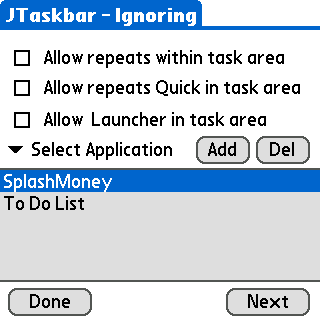 |
Skins
JTaskbar support skins. You can create own skins, using the special utility JSkinMaker®. It is very simple. Skins support 1,2,4,8,16 BPP (bit per pixel) Lo-Res and Hi-Res grafics. Skins can contain simultaneously some layers for different BPP.All installed skins appeared in the skins list. Current skin mark with "(current)" text.
To select skins from the list:
|
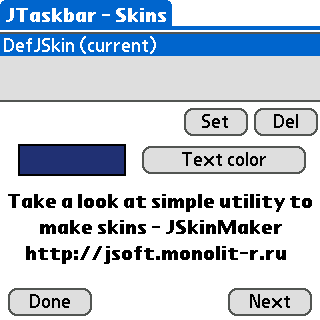 |
Registration
JTaskbar - shareware software. However JSoft provide some ways for reception of free-of-charge keys. If you help development of the program, you are active beta-tester, offer improvements, and can even create own skins. That you have all chances for reception of a free-of-charge key.Registration key consist of two groups of digits. (e.g. 12345-67890). Fill the form as on picture and press "Write" to enter your registration code.
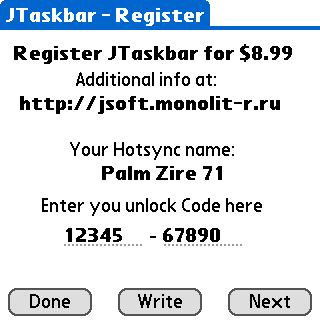
Contacts
- Website: http://www.jsoft.ru
- Phorum: http://phorum.monolit-r.ru/
- Phorum RUS: http://forum.palmz.ru/viewtopic.php?t=5908
- E-mail: root@jsoft.ru
- Contact ICQ: 147472743